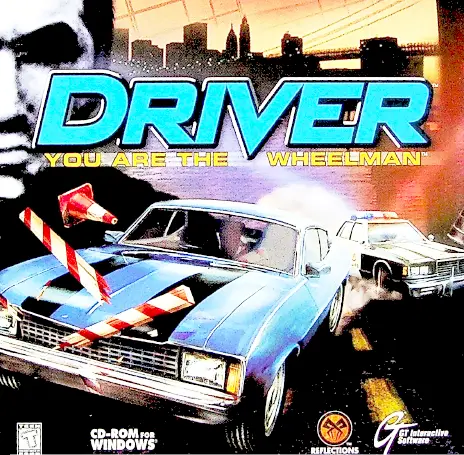- שנה: 1999
- מחבר: Reflections Interactive
- מו"ל: GT Interactive
- פורמט: חוברת
- נמסר ע"י: יונתן גרוסמן
- תגיות: משחקים
OCR (הסבר)
CD-ROM ror
WINDOWS
ae
DRIVER 5¥5TEM REQUIREMENTS | ABLE OF CONTENTS /
POS «GETTING STARTED ..............2 |
Pentium 233 ‘ |
Bolte bert Bisa . CONTROLLING THECAR ..........40 |
4MB 3D Accelerator Device | li
16x CD-ROM 6 THE STORY 22025 os0 ee as « 1a
Recommended: : Ey
ee ee ce ee | re ‘
64MB RAM
BMB 3D Accelerator Device TRAUING .. we
FILM DURECTR 2. is
GETTING STHRTED
1. Close all applications on your computer and insert the DRIVER
CD in your CD ROM drive. If Autoplay is enabled (it is on most
PC's}, the DRIVER Setup Window will appear. Once you see the
DRIVER Setup Window, go to step 2.
lf the DRIVER Setup Window doesn't appear within one minute
after inserting the CD, double click the "My Computer" icon,
then double click your CD ROM drive's icon (it should show a pic-
ture of a car and the DRIVER logo). Find the icon called "Install"
and double click it. The DRIVER Setup Window will now appear.
. Click the Setup button to begin installing DRIVER. You'll see a
blue bar that will progress toward 100% as DRIVER copies files
from the CD to your computer. When the bar reaches 100%,
the Welcome window will appear. It reminds you to close any
programs running on your computer, and not to make unautho-
rized copies. Click Next.
. Next you'll see the Choose Destination Location window. Here you
can choose where to put the DRIVER files on your computer. The
default location is C:Program FilesGT InteractiveDriver. If you
want to install to the default directory, click Next. If you want to
change the destination, click the Browse button, and select a
new destination from the Directories window and click OK.
Next is the Select Program Folder window. Here you can decide
where to put DRIVER's entry in the Start Button menu. By
default, DRIVER will automatically create a new folder called GT
Interactive, and put the game there. If this is OK, click Next. If
you want to put the DRIVER entry somewhere else in your Start
Button menu, click on the desired folder from the list, or type in
a new folder at the top of the window. Then Click Next.
. DRIVER will begin copying files from the CD to your hard drive.
A blue bar will progress toward 100% as the files are copied.
When the blue bar reaches 100%, the DRIVER window will
appear. Click Finish in the Setup Complete window. DRIVER's
readme.txt file will appear. The readme.txt contains useful infor-
mation; it is highly recommended you read it. After reading the
readme.txt file, close its window. Then double click the
Configuration icon in the DRIVER window to open the
DRIVER-Configuration window.
. In the DRIVER-Configuration window, select your computer's 3D
Accelerator Device from the 3D Device pull-down menu. Click
Test Settings. After a few seconds, a window will appear that
says “Configuration OK". Click the OK button, then click Save
Settings, then close the DRIVER-Configuration window.
. If you have DirectX 6.0 or higher installed on your computer, you
can start DRIVER by double clicking the DRIVER icon in the
DRIVER window. If you're not sure if you have DirectX 6.0 or
higher installed on your computer, click DirectX in the DRIVER
Setup window. DRIVER will ask you to restart your computer
after installing DirectX 6.0. Click No.
. After installing DirectX 6.0, click DX Media to install the
DirectX Media player (The DirectX Media player plays the
movies in DRIVER). DRIVER will ask you to restart your
computer. Click Yes.
. After your computer restarts, you can run DRIVER from your
Start Button menu. Click Start, then Programs, then GT
Interactive, then DRIVER, then click the Driver logo.
CONTROLLING THE CAR
DRIVER’s default controls are shown below. Yo
I . YOu can ch
in the Options menu (under the hood on the title Soar nen
Zz Steer Left
Xx Steer Right
Fast Steer
Holding the Space bar will instantly turn the steering
wheel all the way in the direction you're turning. Use Fast
Steer to correct oversteering in fast turns
: Accelerate
/ Brake and Reverse
Hold down / to slam the brakes on all four wheels. Once
the car has stopped, if you continue to hold this button,
the car will reverse.
Cc Cruise Control
To turn on Cruise Control, take your foot off the gas and
immediately hit ©. Cruise Control will turn off when you tap
the brake or gas, or if your car hits an object.
Burnout
: Use the burnout for dragster-style getaways or to get out
of tight spots when the cops corner you.
Handbrake
Enter j
é Hitting Enter will yank th
e handbrake and lock ned
rr into tig)
_ Use the handbrake to throw the ca |
sii or to spin 180. Note that the car ues
locks the rear wheels in tight turns, see the Op!
section to turn automatic braking off.
4
Look Left
Look Right
Behind
Horn
Blast the horn to terrorize pedestrians and announce your
presence.
xryrjale
1 Change View
Tap the 1 key to toggle through three perspectives; above
and behind the car, behind the wheel, and on the front
bumper.
THE STORY
Your name is Tanner. A few years back you left professional stock
car racing for police work. Now you're going undercover to infiltrate
the underworld's most powerful, most dangerous organization: the
Castaldi family. You've turned in your badge and left New York for
Miami, where your first contact awaits. Watch your back, Tanner;
when you're in this deep, you don’t know who you can trust.
MA Men
Once the animated introduction has finished the game will take you
to the Main Menu. Here you'll find game options and various games
for you to play. Move the Left and Right Arrow Keys to highlight your
choice and hit Enter to select. Following is a list of the different
types of games and game options. Undercover is the main game,
but try the Training section first to help you develop your driving
skills and practice for your first mission.
Ras
:
fe
eg = IGE OR
wees ie
Ree TNS
HMDERLHUER
NEW GAME
Selecting New Game will take you to a disused multi-story parking
garage where you get the chance to show off your driving skills to
your potential employers in the underworld's version of an interview. If
you pass the tests in the allotted time you will go undercover, driving
missions for Castaldi and his minions tn four cities, starting in Miami.
Later missions will take you to San Francisco, Los Angeles and New
York. If you're having trouble passing the interview, select the Training
section from the Main Menu to see an example of how it's done.
LOAD A SHUVED GAME
This enters the Load Game screen; from here you can load your
saved games. Once you've loaded your game you'll be taken directly
to the motel room in the city where you last saved.
THE INTERUIEWM
In the parking garage interview you'll see the following display:
In the top left you'll see a stopwatch
marked at 60 seconds; this indicates
the amount of time you have left to com-
plete all the maneuvers listed on the top
right of the screen. When time Is
almost up, the stopwatch will begin to
flash red as a reminder to put your foot
down if you want the job.
i i vi vers you
At the top right of the screen is a list of driving maneu
have to complete in the allotted time If you haven't been gt
Training garage first, you may struggle with some of the m
plicated moves. (See Training below)
6
the list. But it’s not just the maneuvers you have to worry about;
there are a number of parked vehicles in the garage to make life a
little more difficult.
Once you successfully complete a move, a red line will cross it off f
!
Each time you scratch the paint job-whether you hit another vehi- i
cle, a wall or a pillar—a red X will appear at the top of the list. If |
you get four X’s, the interview is over and you'll have to try again.
If you manage to complete all the moves in time, the job’s yours and |
you'll move on to the first motel room, located somewhere in Miami. |
1] THE MOTEL ROOMS
When you're up against some of the toughest gangsters and hoods
around it's a good idea to keep a low profile After your interview
with the Castaldis, you'll return to your motel room. You're not stay-
ing at five star resorts, but at least these places are safe. Listed
below are the items you'll find in the rooms and their uses.
Move the Left and Right Arrow Keys to move from location to location
SAVE GAME (VCR)
You'll be able to save your progress any time you're in your motel
room. Selecting the VCR will take you to the Save Game screen.
From here you can save your game in a free space or write over
any of your previous save games.
GET A NEW JOB (ANSWERING MACHINE)
Messages on the answering machine are your mission choices, left
by clients while you've been out burning rubber on previous missions.
The icons from left to right represent:
Hear previous message
Play current message
Hear next message
Accept mission
Selecting Accept current mission will launch the mission
described in the current message.
OPTIONS (TOOLBOX)
From the options toolbox you can adjust the game options
described in the Options section of this manual (page 11).
TAKE A DRIVE (KEYS)
Take a ride around the city where you currently reside. There's no
better way to acquaint you with the streets, shortcuts, hiding
places and alleyways
QUIT BACK TO TITLE SCREEN (DOOR)
Quit your current game and return to the main menu
On THE ROAD
When you're playing the game in the cities, the following items indi-
cate your progress, position and status
"| TIMER
4 The timer in the lower left hand corner of the
screen indicates your current mission time
The timer counts down for some missions,
and up for other missions. Sometimes you ll
have to reach checkpoints to add more sec
onds to your available mission time.
DAMAGE
Every time you hit a building,
some damage. The severity of the damage dep
the crash. Once the damage bar becomes full yo
wall, solid object, or vehicle your car takes
ends on the severity 0
ur car is wrecked an
flip onto your roof or side, your
it's Game Over. If at any time you will be over
damage level will increase to maximum and the mission
8
FELONY
Your Felony bar increases when you commit a crime [like speeding
or reckless driving) in a Cop's field of view {This is explained under
the Radar heading below). Once the Cop chase ensues his aggres-
sion level will increase along with your rising felony rating.
RADAR
The radar indicates your position in the city, your objectives
and—mast importantly-the Cops. Cops are shown as blue dots with
a field of vision cone, which indicates their direction and range of
vision. If you commit a crime within a cop’s field of vision cone, he'll
give chase and alert HQ, who will dispatch more anxious Cops deter-
mined to stop you in your tracks. At this time their vigilance increas-
es and their range of vision expands. When you're being pursued the
radar will flash red and blue. When you successfully lose your pur-
suers, the radar will return to its usual color.
Your mission objective or waypoint is also marked on the map. The
cities in DRIVER are enormous so you can't always see your objec-
tive on the radar (you can find your objective by pressing Escape and
selecting Show Map.). However, a large triangular black “arrow” does
appear on your radar, pointing at your objective or waypoint. As you
get nearer to the objective the arrow will begin to narrow. The closer
you get, the narrower the arrow becomes, until the objective comes
into view on the radar and is marked as a flashing red dot.
During the in-game sections you will come across the following
menus.
PAUSE MENU
Continue Continue with your mission
Restart Begin the mission again
Sound Setup Adjust Sound Effects level
| |; GFX Details Adjust level of graphic detail to improve game Crosstown Checkpoint Trailblazer
if. performance Survival Dirt Track
. ' i Film Director Move to replay editor Carnage
/ |! Quick Replay Show an Auto Director replay i
| | Show Map Show an overhead map. Indicating your position OPTIONS
i (| in the city, a white pulsing dot, and your next The Options menu allows you to change the settings described f
: | i objective, a red pulsing dot __ below. Turn an option on or off by highlighting it and pressing i
| Exit Quit to Main menu : Enter. For options with slidebars next to them, highlight the
| @ ' option and use the Left and Right Arrow Keys to decrease or |
) | MISSION COMPLETE increase the option. } |
: |) Film Director Move to replay editor _ DETAIL |
| | Quick Replay Show Auto Director replay The “Detail” screen lets you turn off certain graphic effects to make | |
| Save Replay Save your replay the game play faster. If DRIVER seems jerky, or “chugs", try turning | |
’ Continue Continue with next mission off or decreasing some of these effects. [
| Exit Quit to main menu - sounpD :
| || MISSION FAILED You can adjust or disable various sound effects here. (
| Film Director Move to replay puitor CONTROL |
i Quick Replay Show an Auto Director replay Input Device Keyboard/Joystick 1/Joystick 2
Save Replay Save your replay Choose your controller here. If you want to use a joystick or steer-
the mission/aame again. ing wheel, make sure the device is installed in Windows and
nes pe seemnpt ‘4 ralastan'e . plugged into your computer before starting DRIVER. To install the
Exit Quit to main menu
+ device in Windows, click the Start button, then Settings, Control
Panel, and Game Controllers. Click the Add button, and select the
HIGH SCORES device from the list or select the Add Other button and insert the
: ‘ ae corded disc that came with the device. Note that the game considers a
Your success during the various driving games can be re steering wheel the same device as a joystick; to use a steering
here in the Hi-Scores section. wheel, select Joystick 1 or Joystick 2.
Reset To Defaults
Returns all controls to their original settings.
11
10
a
Tables are listed separately under the following headings:
Redefine
Assign game functions (accelerate, brake, horn, etc.) to the keys
or joystick buttons of your choice. Highlight the function you want to
change, press Enter (or Button 1 on a joystick, if it's enabled), then
the key or button you wish to use for that function.
Force Feedback
If your joystick supports Force Feedback, turn it on or off here
Gameplay
The Gameplay options menu allows you to change the following
options:
Cop Difficulty Easy/Med/Hard %
Changing the Cop Difficulty will affect the overall driving ability and
effectiveness of the Police forces across all Undercover missions
and driving games.
Auto Handbrake On/Off ;
Turning the Auto Handbrake on or off will affect the overall handling
of the car throughout the game. The game defaults to Auto _
Handbrake On. This gives the car the tendency to over-steer into.
corners; the sharper you turn into the corner the more you'll notice
the over-steer and eventual spin.
Auto Handbrake Off causes the car to under-steer into corners,
and you'll have to use the handbrake (spacebar by default) to make
the turn successfully and carry through your entry speed as you
correct the steering and continue on your way.
Max Frame Rate ;
If DRIVER runs choppy on your computer, try decreasing the maxt-
mum frame rate here.
FMV = On/Off ;
This option turns the movie sequences (full motion video) on or off.
12
THKE H RIDE
Take A Ride lets you take a free drive through any one of the four
cities in DRIVER. At the beginning of the game you'll be able to
take a ride through the streets of Miami and San Francisco. You
can take a ride through Los Angeles and New York once you have
reached them in the Undercover section of the game.
When you select the city you want to drive through you will then be
asked if you want to drive at night or during the day (except in Los
Angeles, where all the drives and missions take place at night).
BDRIGING GAMES
You can partake in any of the driving games from this menu. After
you select a game you will then be asked which city or level you
would like to play. At the beginning of the game you'll be able to play
the game across the streets of Miami and San Francisco. You can
play through Los Angeles and New York once you have reached
them in the Undercover section of the game.
PURSUIT
Start by choosing a city; you can select any city you've reached in
the Undercover section of the game. Once you start you'll have to
chase and crash into the lead car as it tries to out-maneuver, out-
brake and out-wit you across the streets, parks and alleyways.
GETAWAY
At the start of each Getaway game the Cops are on your tail imme-
diately You must lose them by any means necessary. The quicker
you lose the Cops the better.
CROSS-TOWN CHECKPOINT
First select the city you want to race across. Once the game starts
you'll have to race from checkpoint to checkpoint in the fastest time
13
possible. The checkpoints are shown on the radar. Once you suc-
cessfully reach the first one, the second one will be shown on the
map, and so on until you complete the level. The faster the time,
the better. There are two Checkpoint games in each city.
TRAIL BLAZER
Hit as many cones as possible, and finish fast. Your available time
to finish will be affected by the number of cones touched, one sec-
ond added per cone. The more time you have, the better. Once
you've completed the course hitting all the cones, go for it again to
try and improve your time. There are two Trail Blazer games in
each city.
SURVIVAL
How long can you survive against a barrage of veteran Cops,
hell-bent on taking you in, whatever the financial cost of replacing
damaged Cop cars? The idea is to survive as long as possible;
the longer you survive the better.
DIRT TRACK
Follow the circuit through the cones, across the slippery desert
dust, weaving in and out of the buildings and fences. You'll be penal-
ized for knocking over cones and seconds will be added to your
overall finishing time. You will also be penalized for driving outside
the marked circuit and missing the course checkpoints.
Practice
Practice on the dirt track of your choice; it's an ideal way to get
used to controlling and maneuvering the car in tricky, tight and slip-
pery surroundings. Once you complete a lap you will be joined by a
“glass” car, which represents your best lap in this session. This will
give you the perfect visual indication of your progress-—or regress.
14
TIME TRIAL
Choose one of the Dirt Track courses and go for your best time
over a set number of laps. There is no “glass” car this time: just
go out on the track and set the best time. There is an on-screen
representation of your progress.
CARNAGE
In Carnage mode, your car is virtually invincible...you only take
damage if you hit buildings, poles or other solid stationary objects.
Everything else is fair game, so rack up as much destruction as
possible in one minute!
CHEATS
Once you complete the final mission of the game, you will be reward-
ed with secret cheat codes. Once they're unlocked, you can enter
them here.
TRAINING
CAR PARK
Watch the demonstration car as it shows all the routes and maneu-
vers you'll need to master before moving on to the undercover story
line and missions, by passing the parking garage interview. At any
time you can quit the demonstration by pressing Start and selecting
“Try it” from the menu; this time it'll be you in control of the car.
Burnout
Use the “" key to smoke the back tires
Handbrake >
To pass this test simply accelerate forward and press the "Enter
key to wrench the handbrake.
15
Slalom : , THE DESERT
ae piabegkd al =a closely ag 0 ce mee ne On: More open training through a number of dirt tracks, circuits and
crete pillars in a continuous figure-eight motion. Complete a full [
slalom of one row of pillars to pass this move. P slaloms across a number of different surfaces.
Once you've watched the "glass" car make its way across the
se course you can move onto the Desert and try it for yourself. To
stop the demonstration at any time press the “Esc” key.
Don't let the "glass" car get too far ahead of you, or you'll have to
360 : } start over. Also, hitting cones or other obstacles will result in
Accelerate forward using the burnout button (""). Steer left or right penalties.
and control the car as it spins in a “doughnut.” Hold the burnout }
until the car spins through 360°. PAUSE MENU
Reverse 180 { Continue Continue Demonstration
Hold the brake/reverse button ("/"], and as the car gathers speed Try It Have a go yourself
in reverse, wait for the engine revs to peak then release the ;
reverse button while turning left or right. Hold the steering until the Sound Setup jcluet SoHaG) het
Car spins through 180° and settles facing the right way. Gfx Details Adjust graphics here
Speed Exit Quit to Main Menu
Find enough room to pick up speed in a straight line, set off at full
acceleration and don't Jet off the gas until a red line appears DEMO OVER :
through "Speed”-or until your nerve goes. See it again Re-start demonstration
Accelerate forward, wrench the hand brake and hold it while steer-
ing left or right until the car has completed a 180? spin.
Brake Test Try it Have a go yourself
Brake test the car by driving as fast as you dare towards a wall or | Exit
parked vehicle, leaving your braking until the last minute. 4
Lap CAR CHASES
Again, watch the demonstration car as it performs a lap of the ; : é A ;
parking garage. Drive around the outside of the pillars, taking care } she. iro Dire qt DRE = oF a
not to smash into them, the walls or parked cars. If you complete | your own eens Pople BREACH A
a full lap of the parking gar ‘ : able so i CSE ;
Pp p Q garage unscathed you're through instructions below to edit every camera type,
timing and position to create a car chase movie
of your very own. 17
Quit to main menu
we =
Le
} ee
16
ee ees a
3S
This takes you to the Saved Re
your pre-saved replays. Once lo
Director where you can begin
PLAY CHASE 1-4
There are four example car chase movies on the DRIVER disc,
recorded and edited by the Reflections team. You can watch these
as great examples of what can be achieved with a little time and
patience with the Film Director.
ALU! DIRELTOR
Using the intuitive icon set across the top of the screen you'll be
able to place cameras wherever you want them. Zoom in on the
action, attach cameras to cars, position cameras to follow your
car, place static cameras to watch the action fly by or simply sit
back and let the game do all this for you with the Auto Director.
The choice !s yours.
The colored bar across the bottom of the screen scrolls along from
right to left when you hit the play button, start the Auto Director, fast
forward or frame advance. The black line in the middle of the bar rep-
resents the replay's current position. The color of the bar oe
and corresponds to each specific camera type. They are as follows:
Chase Camera Red
Fixed camera (Zoomed) Green
Fixed camera (No Zoom) Yellow
In-Car (Player) ote Be
-Car (Pursuer
When aa anestenee reaches the black marker the camera
perspective and type will change.
18
play screen where you can load any of
aded you'll be taken straight to the Film
editing your own car chase movies
Beneath the bar (from left to right) the icons shown represent the
functions listed in more detail below.
Hit “Enter” to select all of the icons fram the menus and sub-
menus. Whenever you make any changes to the camera positions,
locations and types, the Film Director will give you the option of try-
ing camera angles before you put them in place. You can do this
from the camera sub menus detailed below. If you're happy with the
new camera status, you must always select the OK icon in that
specific sub-menu to implement the change in your replay. Without
hitting OK, the camera choices and selections will be cancelled and
the replay viewpoint will return to the previous camera location.
PLAY/PAUSE
This loads and immediately pauses the replay. Select the play
icon and hit “Enter” to start the replay running. /f you hit
“Enter” during a replay while it is playing, you will be returned
to the icon set. Play is used to reach any particular point of
interest or action sequence that you want to edit.
AUTO DIRECTOR
Hit the Auto Director icon and the Film Director will run the
replay in full, and dynamically switch cameras for you. This is
a quick and easy way to not only watch your replays but also a
useful tool for learning the finer details and functions of the
Film Director. You can interrupt these replays at any time and
begin editing them yourself.
i FAST FORWARD
bl When you hit fast forward the replay will increase in speed
until the next camera change, where the replay will pause.
Hit “Enter” again to return to the replay, in pause made.
19
SS pe ear
MS Or FEE.
f=] FRAME ADVANCE
=| Tap “Enter” to advance the replay one frame at a time.
Essential for when you need to find the exact moment you
want to focus on in the replay.
Fg REWIND TO THE BEGINNING
Selecting this icon will instantly rewind the replay back to the
start by re-starting your replay. Don't worry about your camera
changes and edits, they will remain the same after the restart.
ADD CAMERA
Selecting this icon opens up a submenu with different types of
cameras for you to choose from. Camera types that can be
adjusted or modified will have another submenu extending hori-
zontally off of their icon. Each added camera will be effective
at the point at which you stopped the replay, represented by
the black marker
These are the different types of cameras you can add:
=| IN CAR
2] This camera changes the viewpoint to an in-car shot from either
your car or any pursuing vehicles.
CHASE CAMERA
This chase cam will chase the car at the angle and position set
below
MOVE CAMERA
+2 This camera defaults to focus on your car as the point of
interest. Use the Arrow Keys to move the camera towards
the car (up) away from the car (down), around the car
clockwise and counterclockwise (left and right), higher
20 (Keypad +], or lower (Keypad -). Holding a “Shift” key while
pressing these keys will double their movement speed.
[z] TRIPOD CAMERA
A tripod camera ts a fixed, stationary camera, which will focus
on any specified action point or vehicle of your choice.
MOVE CAMERA
Use the same controls listed above (Move Camera) to move
the camera towards, away from or around the scene. It will
default to focusing on the car.
Ee LOCK TO CAR
Select this icon and the camera will focus on and foliow
(from its stationary position) the car's movement.
=| ROTATE
+ Move the camera to focus on any specified place of interest.
zoom
=| YOU can zoom in or out of the shot only if you are aiming the
camera at the car. Once the replay is running you'll notice
that this camera zooms and focuses on the lead car in accor
dance with its position, relative to the static camera.
OK
You must hit OK to implement any and all changes you have
made in all the menus
ke] EDIT CAMERA
Es oat Camera will change the camera type that the current replay
Tame has paused / stopped. This is indicated by the black marker
at the center of the colored bar.
IN CAR
~~
=.| Change camera type that black marker is currently on to In-Car.
21
SS eee
YOU OR PURSUER
Cycle through the perspectives of any vehicles giving chase
by selecting this icon and pressing “Enter.” When you find
the car that you want the camera fixed to, select the “In
Car” icon again. Remember to select OK from the bottom
of the sub-menu to make these changes effective
CHASE CAMERA
Change camera type that black marker is currently on to Chase
Camera
TRIPOD CAMERA
Change camera type that black marker is currently on to Tripod
camera
ae)
inval
MOVE CAMERA
Use the same controls listed above (Move Camera) to move
the camera towards, away from or around the scene. It will
default to focussing on the car.
LOCK TO CAR
Select this icon and the camera will focus on and follow
(from its stationary position) the car's movement.
ROTATE
Move the camera to focus on any specified place of interest.
MOVE CAMERA START
Move the start position of the camera the black marker is
currently on forwards and backwards in time using the
directional pad left and right.
DELETE CAMERA POSITION
Delete the camera that the black marker is currently on.
OK
You must hit OK to confirm any and all changes.
SAVE REPLAY
a] Once you are happy with your replay editing and changes you
can save your work. You can save your progress at any stage
during the editing sequence and return to complete your “movie’
at a later date.
OK
Selecting OK will exit the Film Director; you will be prompted to
save your replay if you have not already saved it. This will exit
the Film Director and take you back to the main menu.
23
vi
TRG
=
5 9 ES ees
ceases:
aS
JECHMICAL SUPPORT (0.5. & CANADA)
Product Return Procedures In The United States & Canada
| if you encounter what may be determined to be a defective product medium issue such as your game freezing at the
beginning or dunng tc. you Must call our techn.crans et 425-398-3074 if they determine that
yo y to us, please include a brief letter explaining what is enclosed and why Make
sur rchandise Authonzation Number (RMA) supoled you by the techn cisn and your tele-
ed to call you. Any matenais not containing this RMA will be retumed to you
jould be sent to the following address:
GT Intersctive Software
j 13110 NE 1771n Place
| Suite # B101, Box180
{ Wood ril'e, WA 98072-9965
j Attn: Technical Support
|
4
| Help Via Telephone In Europe
) Technra! Assistance English speakng customers call 01923 209145
| Assistance Technique Remarque: Notre service de soutien technique se trouve en Angleterre. Clients
francophones appelez le 00 44 1923 209148
Lance Seymour
Director of Creative Services
Leslie Mills
Creative Director
Vic Merritt
Production Coordinator
Liz Fierro
Sr. Graphic Designers
Michael Marrs and Lesley Zinn
Director of Product
Development Services
Lead Tester
Patrick McNeil
Testers
Joshua Fassbinder; Tom
t
H
CREDITS
i | Assistance Via World Wide Web ane
7 Wl Ge j echnical informatic teractive Software web-site, at: hi ocalization
f Ge the-minute technical informat GT Interactuve So :
f i of rs a day, a, Uns ste youll ecess ta our FAG documents, (Frequently GT INTERACTIVE Mark Carter
{ a on. Youll CCESS to our Hnnts/Cheat Codes area Producer Manual Editor
B } Can pck up some tps if they're avaiable, and en pees where you can leave us your tech suppcrt prob'ems and Pete Hawley Pete Witcher
‘ i] i J find your answers wit "
‘ | ic re fs sale - - “- a Director of Marketing
: Help Via Telephone/Fax Or Mai Tony Kee
| : | | For phone ass'stance. call GT Interactive Software's Tech Support at 425-398-3074. We have an Interactive Voce + Product Manager REFLE Cc TION. Ss
i ) | System that is availabe twenty-four hours a day, seven days a week This automated support f Chris Mollo Game Concept & Design
f 1 | mation from our FAG documents such as gameplay ups, information on Control Keys, poss b'2 5 Martin Edmondson
5 } code como. IN keyS, instructions for finding Director of Communications
f | | east ang are made ava'ab'e for this particu'er proauct. i you should need Ive support. we are aval Dan Harnett Programmers
: ' | through Friday, 7.30 AM until 7:30 PM (PST), Piease note that live Tech Support may be clased on ma Sr. Comminucations Manager
: | may also fax in your Technica! Support questions or problems to. (425) 806-0480, or wnte in to the address be. y
Derrick Owens; Tony Oakden;
Christopher Phillips; Will Musson; James
Fowlston; and Jeanette Phillips
PC Programmers
Lead
Nathan Whitaker; Wayne Coles; Russell
Lazzeri; and Steve Burrows
Artists
David Oxford; Andrew Sharrat; Mick
McCallion; Cari Jackson, Daniel Oxford:
Douglas Kalberg; Steven Adams;
Christopher Willacy; Andrew Bales;
' RMA#: (include your RMA# nere} ree tn Ome cio wae
] janager
| TECHMICAL SUPPORT (EUROPE) Steve Knopf 3D Artists
|
Simon McKeown, Shaun Stephenson;
Marcus Hardy; Marcel Simons; Stuart
Dobbs; Mission Scripting; Tony Roberts:
and Andreas Tawn
Project Manager
Gareth Edmondson
Additional Wark
Mark Sample: Matthew Gibson, Mark
Terry; Guillermo Perez Laurrauri; and
David Demeret
, Paul Ashby; Darin Cottl
| Teche scher Kurciendienst: Beachten S’e bitte dess sich unser technischer Kundendienst in Eng'and befindet Donaldson; Chris Dunn
4 Den deutschsprachigen Kundendienst erreichen Sie unter fo'gender Nummer
| G0 44 1923 209151
i This program is protected by Unted States federal and international copyright laws.
i it «Ss mi 7 val ay ” ective owners. AJ P. ete
{ Ali wedemarks mentioned in this manual are the property of their respective owners. Pendleton, Dou ee ardilla: Tyler
4
'
q
|
24
25
INTERNATIONAL
Watch Station
Stop by. —
— Stay fresh.
mentos.com has the freshest music,
games, fun and prizes on the web.
1-800-SUNGLAS
| www.mentos.com www.sunglasshut.com
END-USER LICENSE AGREEMENT
PLEASE READ CAREFULLY BY USING OR INSTALLING THIS SOFTWARE, OR BY PLACING OR COPYING THS SOFT.
srosace MEDIUM, YOU ARE AGREEING TO 6E BOUND BY THE TERMS OF THIS LICENSE IF YOU D0 NOT A:
AGING TO THE PLACE WHERE YOU OBTAINED IT.
1 License. The s él
an editor incorporated into
welation of the US. Export Adm:
to ubize, na ni
the Sofware in
ich Te US t
one of into any Country
ons, The Software c
ESS FOR A PARTICULAR PU
St L
AWARRANTY OR IN Ab
EXCLUSIONS MAY NOT APPLY TO YOU
tion of Liability UNDER KO
LE FOR ANY It
EVEN IF SUCH PAR
ITY FOR INCIDENTAL OA CO
damages, losses, and causes of a
OFFICERS. EMPLOYEES, DIRECTORS, AGI
JM THE USE OR
NTS, UCEN
ABLUTY TO USE THE SOFTY
OF THOSE DA OR EXCLUSION OF
TANION OR EXC abt
total labitity to you for all
Enter to win a Ate
visit from a real gail
MOTOR OIL
ware, ne
# privacy or publiaty of 2
phon and with reasonable di
THIS LEVEL iS NOT MAD!
ty identity (
person or party may sell t
end-users.
you hereby grant back to GT an i
¥
va The prohibitions
Go to WWW.casStrolusa.com for details.
a ae
No purchase necessary to enter. Yoid where prohibited.
© 1999 Titan Sports, Inc. All rights reserved.
" ne ro) are owned dy GT or its licens
lected by United States copyrigt it ye u Lanha rat the Software ih:
maternal, as required by 17 USC.
the “frst sae” doctrine of 17 USC. se
Pi ke unauthorized copies. The program you've purchase
DRIVE HARD
ef who have not paid for the right to use it To report copyright violations to the Soft
ware Publishers Association, 1101 Co
intemational copynght lav
f their respe
(ARE.
driver.gtgames.com
nwww.gtgames.com
4-18113/0B
river © 1999 GT Interactive Soft . All Rights Reserved. Created
He Solar CO 1 Software Corp, Reflections and the
nteractive Software Corp. studio. Published & distributed by GT Interactive ;
teflections logo are trademarks of Reflections Interactive Limited. GT is a trademark and the GT logo is a istered GT Interactive
rademark of GT Interactive Software Corp. All other trademarks are the property of their respective companies. Software
www.
VP Sesdaonatien Ciitesene Pama a £49 Cite Rasane 0 tices Yeek. Mew Yak 10816 cont